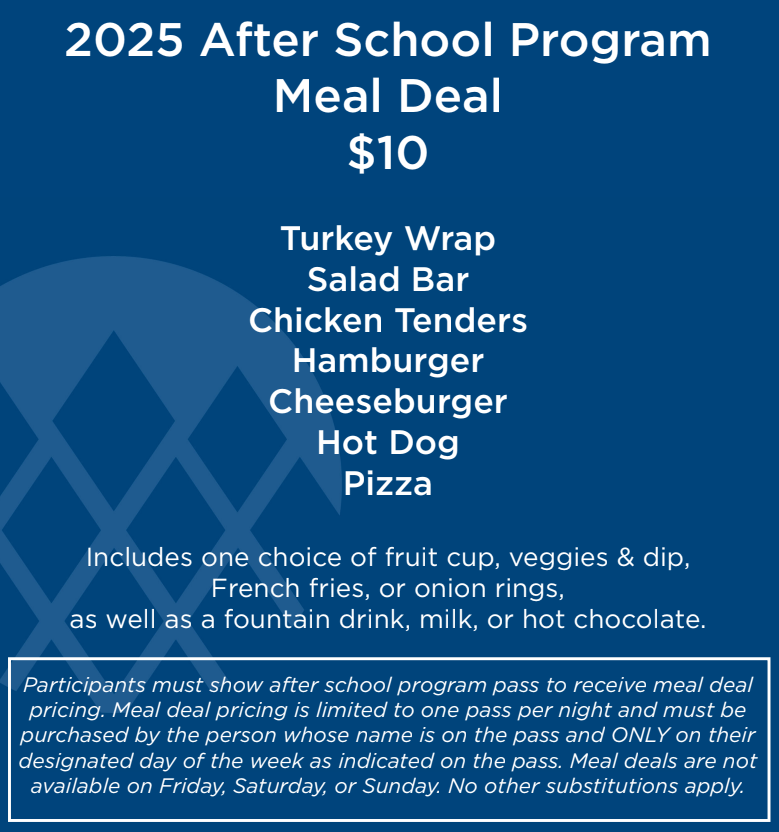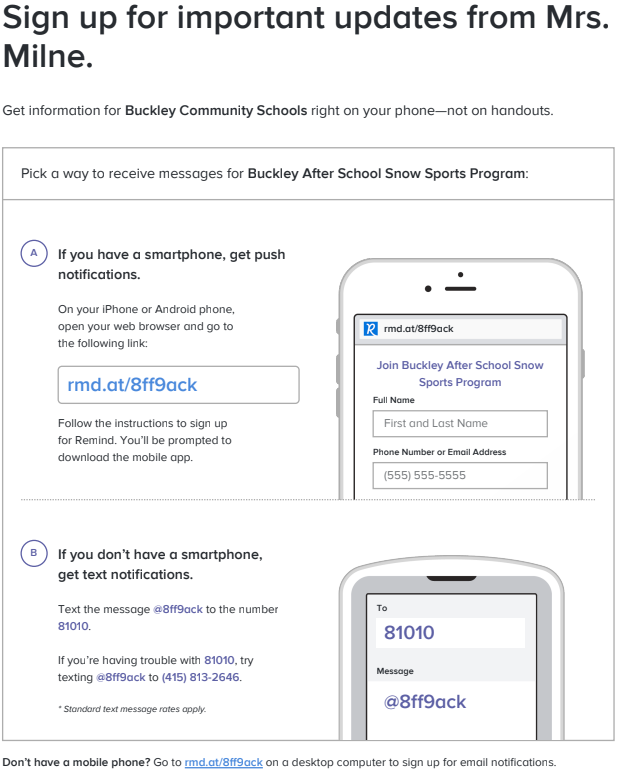IMPORTANT DATES
- NOVEMBER 25, 2024
- ALL REGISTRATION PAPERWORK MUST BE TURNED IN AND COMPLETE
BEFORE FIRST VISIT
- ALL REGISTRATION PAPERWORK MUST BE TURNED IN AND COMPLETE
- DECEMBER 14 & 15, 2024: RENTAL FITTING
- Participants are invited to visit Crystal Mountain for advance fitting of rental equipment December 14th & 15th from 9am-4pm. NOTE: Rental fittings will be available to participants ONLY if all registration paperwork is complete and participant reserves an assessment time in advance. Dates and time are subject to change based on resort operations.
- DECEMBER 15, 2024: ASSESSMENT DAY
- Students who have already participated in the after school program or who already know how to ski or snowboard are invited to participate in assessments on December 15th at 1pm, 2pm, 3pm. This assessment will determine what level students are before the first week of the program. NOTE: Advisor, Chaperone and Student passes with arm band and color-coded sticker level will be distributed ONLY if all registration paperwork is complete and participant reserves an assessment time in advance. Dates and times are subject to change based on resort operations.
- JANUARY 7 – FEBRUARY 13, 2025: SCHEDULED AFTER SCHOOL PROGRAM
- Lessons – Once registrations and payments are complete, go to https://www.crystalmountain.com/ski/school-program/ and look for the big RSVP NOW button! Lessons must be booked 72 hours in advance! (Example: Tuesday lessons booked by Friday)
Let’s have a great season!
Step by Step Online Store Instructions
- After clicking on the link to the store provided, select your pass option by clicking “Shop Now”. You will then be directed to a few more options.
- Select which pass you’d like (Age 19+ for chaperones, Ages 7-18 for students).
- IF YOU ARE RENTING – Select ski or snowboard below where you selected age.
- IF YOU ARE NOT RENTING – Do not select ski or snowboard
- SUNDAY ADD ON – If you are looking to add the Sunday add on make sure you select
this option. A blue circle should pop up with a check mark.
Once you check the boxes you cannot uncheck them, refresh the page if this happens.
- A brown “Checkout” box should appear after clicking “Add to Cart”. Click that button and
proceed. - You are now going to log in. If you have not purchased anything on the website it is likely that
you will have to create an account. Follow the steps provided on how to create an account. - You will then be redirected back to your cart. Click “Select a Group Member”. Your name should
then come up below.- If you are adding more than one student/family member, click “Add Group Member”
and enter that person’s information in the fields. - You will also likely have to add a photo unless one comes up where your name is. If you
have to add a photo, you must do so before continuing with the purchase. - Once complete, click the brown “Continue” box at the bottom.
- NOTE: If you do not have a blue Crystal Card from last year, you must choose to
get a new card and there is a $2 fee for this. You will not be able to complete
the purchase without selecting this option!!!
- NOTE: If you do not have a blue Crystal Card from last year, you must choose to
- If you are adding more than one student/family member, click “Add Group Member”
- After proceeding, you will have to sign all waivers for the season. Click “Sign” next to the waivers. A box will open, scroll to the bottom and follow the prompts.
- After filling out the waivers you will enter you school name. (This is important in making sure that you are added to the school list). It should not let you check out until you do so!
- You will then click continue and be directed to the payment page
- Fill out all the required boxes and then proceed to “Continue” at the bottom.
- Verify all information is correct and click “Confirm Order”. You have now completed the pass purchase process.